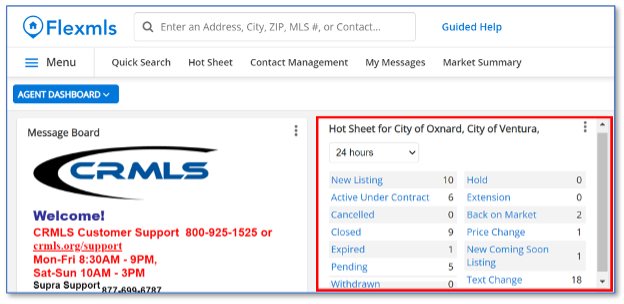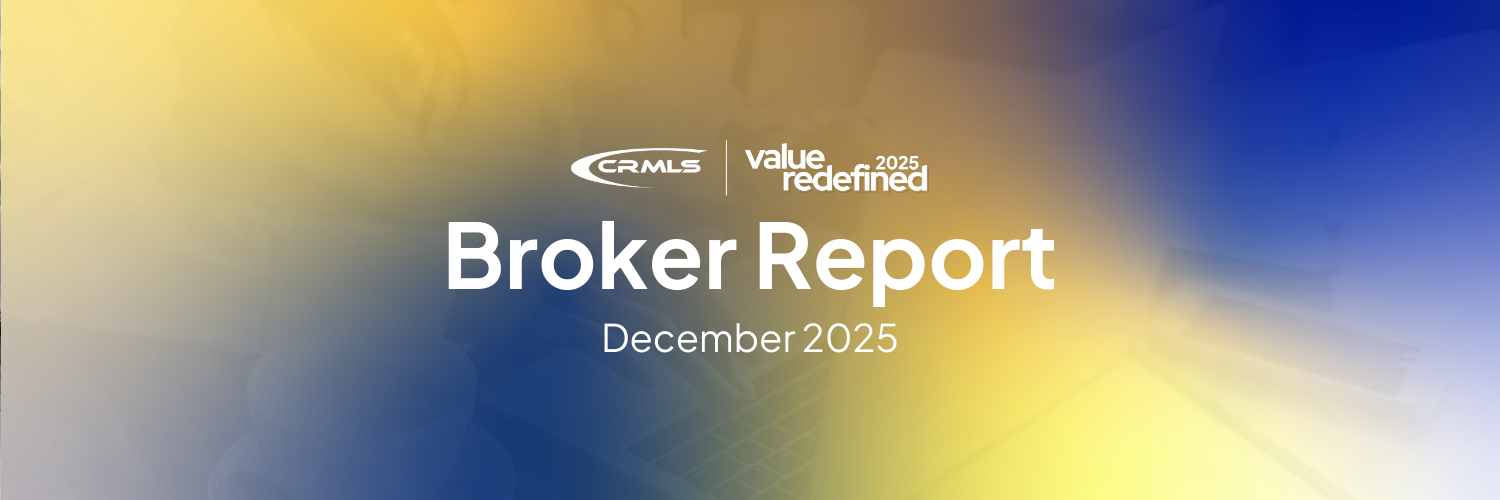Volume 2022 Edition 4
Welcome to the April 2022 Broker Report. CRMLS is broker-driven. We work to keep our brokers as informed and up-to-speed as possible. This information is available for you to share with your agents and office staff.
Important Broker Resources
Brokers can jump ahead of the wait time for MLS assistance by calling our Broker Support Line at 909-859-2043. Please note, you must identify yourself by your broker or broker/office assistant MLS ID, as not all user classes have access to this service.
Compliance Corner
Citation Policy Review
Here’s a friendly reminder to review and familiarize yourself with the CRMLS Citation Policy. The Citation Policy keeps the MLS data accurate and up to date while ensuring a level playing field for all CRMLS users. The Citation Policy provides rule numbers to identify each violation, summarizes the nature of each violation, notes which rules are or are not eligible for warnings, and provides the fine amount associated with each violation. The Citation Policy also outlines the Citation Review process. You can access the Citation Policy on our webpage.
Avoid Broker Citations
Maintaining accurate information and cooperating with CRMLS Compliance are the responsibility of both the Listing Agent and the Office Manager/Listing Broker. The CRMLS Compliance department copies Office Managers (if appointed) or the Broker of Record, plus the Association, on all notices it sends to Listing Agents. If the Listing Agent fails to correct a violation, the Office Manager or Broker of Record is subject to a citation and fine for failing to supervise under rule 14.4. To avoid a citation, Office Managers and Brokers of Record should follow up directly with Listing Agents regarding communications from CRMLS Compliance. This includes warnings or citations that the Listing Agent may receive, as well as any violations that they have not yet corrected.
Member Experience Tip of the Month
Keep an eye on your market area(s) with the Hot Sheet gadget
Use your Hot Sheet in Flex to keep up with Daily Market Changes in your area(s).
To set it up: Start with the Hot Sheet gadget > click the three-dot menu > click Settings > enter Criteria > click Save. This will allow you to keep an eye on daily market changes in your area(s).