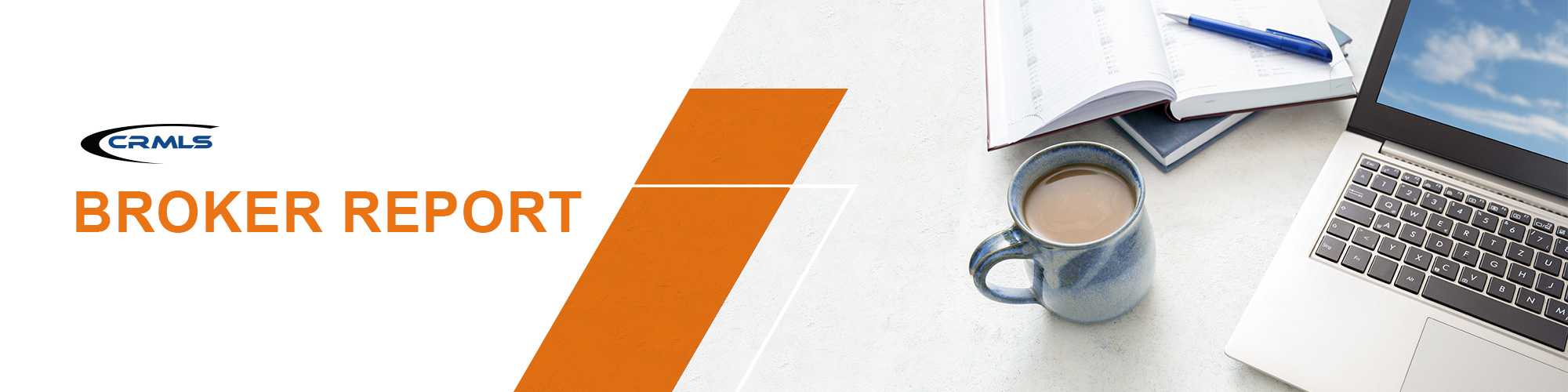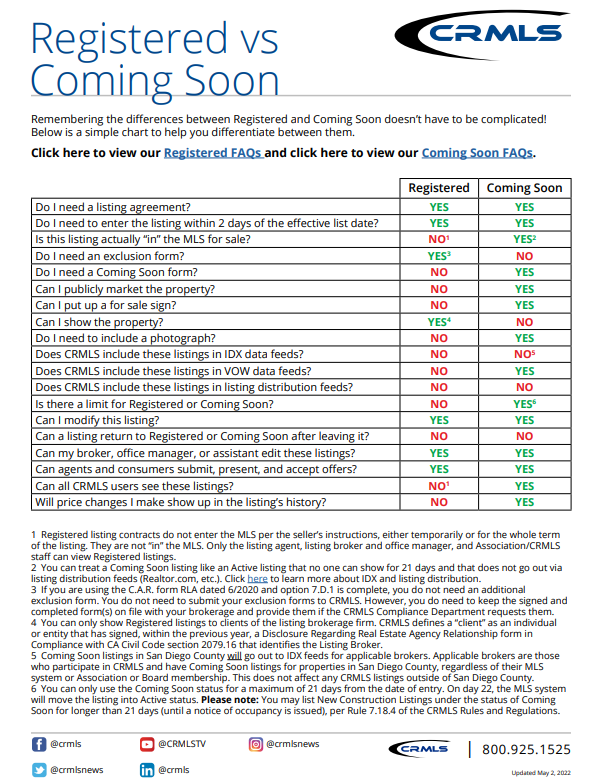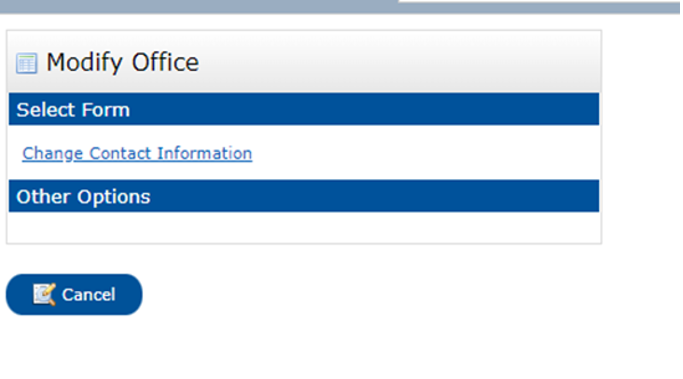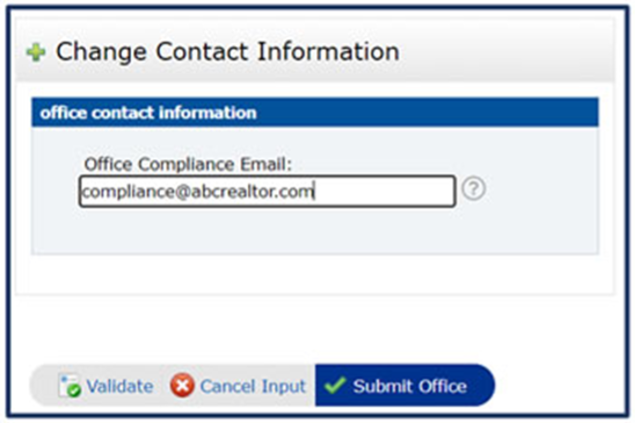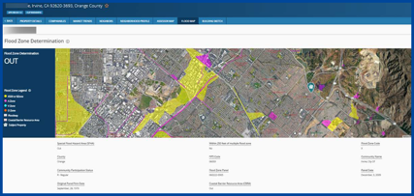Volume 2022 Edition 5
Welcome to the May 2022 Broker Report. CRMLS is broker-driven. We work to keep our brokers as informed and up-to-speed as possible. This information is available for you to share with your agents and office staff.
CRMLS Connect by BoxMLS shut down on 5/31
We offer products with similar features at no extra cost.
- For MLS search in a universal agent/client interface, we recommend Cloud MLX or your MLS system’s client portal
- For client activity tracking features, we recommend Cloud Streams or auto-email functionality through your MLS system
- For mobile MLS search and client collaboration, we recommend our mobile apps, including the CRMLS App, MLS-Touch, and the responsive mobile web versions of your MLS client portals
Important Broker Resources
Brokers can jump ahead of the wait time for MLS assistance by calling our Broker Support Line at 909-859-2043.
Please note, you must identify yourself by your broker or broker/office assistant MLS ID, as not all user classes have access to this service. For a list of MLS user classes that can access the Broker Helpline, see the last column of our User Classes document.
Compliance Corner
- Trending Topics for Compliance: May 2022
- Remain compliant with MLS rules and regulations by reviewing and sharing these resources with your agents: Photographs and Media FAQs
- Switching listings to “No Internet” in your MLS system
- What Photography Lawsuits Can Teach Listing Brokers About Copyright in the MLS
- The CRMLS IDX Transparency Initiative: What It Is and How It Benefits You
- CRMLS Registered Listings & Coming Soon Status are different. View our simple chart to help you use each process. Please note: if a listing closes while in Registered, you can add it to the MLS as a comparable. Read our step-by-step guide on Entering a Listing as a Comparable.
Check your office’s user classes + add and Office Compliance Email Address
Here’s how to separate your personal and MLS compliance inboxes
We encourage all CRMLS brokers and office managers like you to update your office settings. Your customization options can help us route your office’s compliance messages correctly. One quick update can save you from incurring violations and fines! Here are two things you can do now:
Confirm everyone in your office has the correct user class
Correct user class setting ensure that each office member has the system access and privileges they need to serve their clients. Check this list of User Classes, then log into your MLS system to make sure our roster shows the correct information for everyone in your office. If you see discrepancies, please contact your Association to make corrections.
Take advantage of the Office Compliance Email feature in Matrix and Paragon
Brokers and office managers in Matrix and Paragon can set a special Office Compliance Email Address to receive all office-level CRMLS Compliance messages.
By default, all office-level CRMLS compliance emails go to the addresses Designated Brokers set for themselves in the MLS roster. Matrix and Paragon have a separate field for brokers and office managers who prefer to keep compliance emails in one place. (Please note, agents will still receive notices and warnings in their roster-listed email accounts.)
Paragon: If you want to use a dedicated address for these office-level compliance emails, contact your Association. In Paragon, only Association and CRMLS staff can update the Office Compliance Email on behalf of brokers.
Matrix: You can update your Office Compliance Email Address in Matrix from the Add/Edit tab. Under “Modify Office,” click “Change Contact Information.”
You will need to know the Office Code for the office you’re updating. Page five of the Matrix Broker Manual contains a step-by-step guide on finding Office Codes for your brokerage, including single-office and multi-office brokerages.
Provide your Office Code, then enter the email address you want to use as your Office Compliance Email Address:
Why would I use an Office Compliance Email Address?
This field helps you separate your usual MLS roster-related Designated Broker emails from your critical CRMLS Compliance notifications. We hope you’ll appreciate a cleaner inbox! Keeping your compliance-related notifications in one place makes them easier to access, search, and organize. Because you can use an “agnostic” address
(like compliance@yourbrokerage.com), you can keep documentation consistent through personnel changes.
Enhancement & Product Corner
Realist updates are here, with new flood maps and more!
Welcome to the new version of Realist Tax for CRMLS users! The latest Realist upgrade features a major overhaul to the way Realist displays flood data, along with quality-of-life improvements and bug fixes.
Read the full list of updates in our Knowledgebase article. Here’s a summary of the biggest change:
New updated Flood Map Report
The refreshed Flood Map Report provides flood zone information based on the FEMA Flood Insurance Rate Maps (FIRMs), including whether the property location is within a Special Flood Hazard Area (SFHA) or within 250 feet of an SFHA.
Flood Map Report data elements include:
- The Flood Zone Determination tells you if a property is within or outside of a federal-designated flood zone with an “IN” or “OUT” value.
- A new map interface with a zoom in & out feature. If a property is in or near a designated flood zone, the map will display the flood zone as an overlay with the appropriate color-coding.
- Flood Zone Legends: Flood zones now appear on the map, including B, A, V, and D zones, floodways, and CBRA zones. (Visit our Knowledgebase for a glossary of definitions.)
Flexmls
Enhancements are here in Flexmls and the Flexmls Pro App:
- A new Documents page is now available on the web version, giving you the ability to manage documents while on mobile. Click here to view the full list of features for this enhancement.
- Access incomplete listings on-the-go. From the mobile app, you can select an incomplete listing the same way you do on the desktop version of Flexmls, then edit photos, documents, videos, and virtual tours. Click here to view the full list of features for this enhancement.
Member Experience Tip of the Month: Map search drawing tools
Use your map search drawing tools in Flexmls to perform precise searches.
To use Map Search, start with Quick Search > enter Criteria on Left> use Map on the right side > choose a drawing tool, located at the bottom of map.
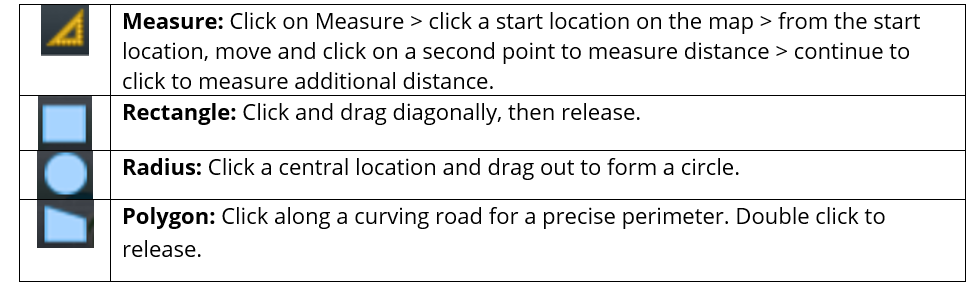
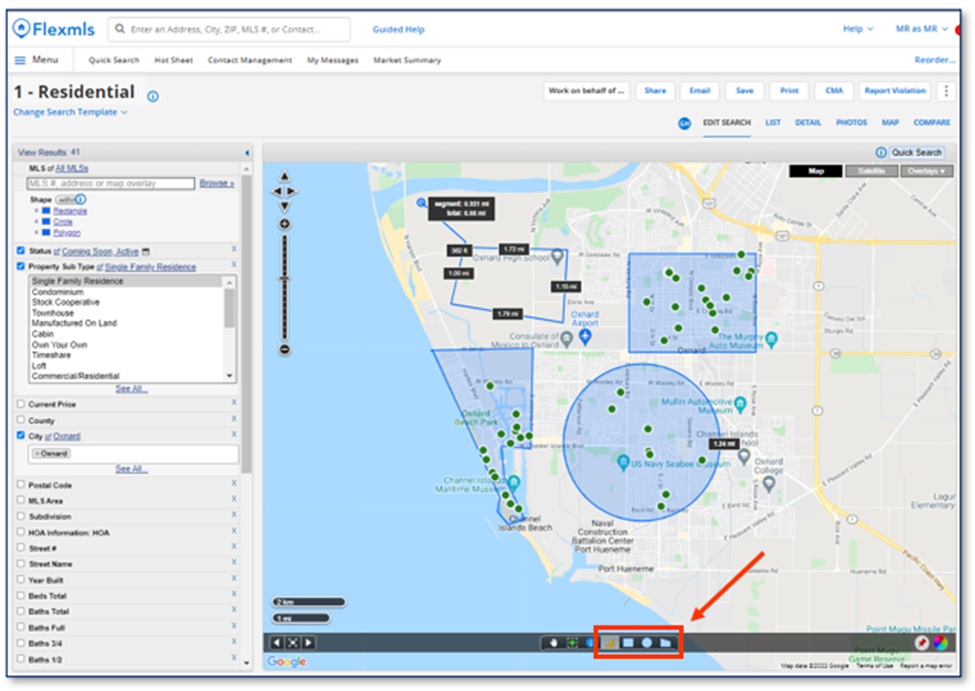
Matrix
Member Experience Tip of the Month: Map search drawing tools
Use your map search drawing tools in Matrix to perform precise searches.
To use Map Search, start with Search > enter Criteria > click Map Search > navigate the map over a Location > choose a drawing tool.
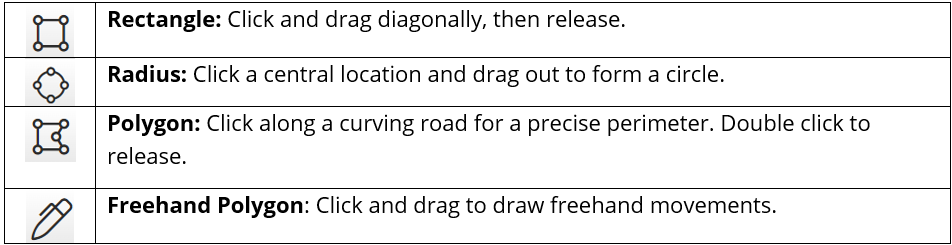
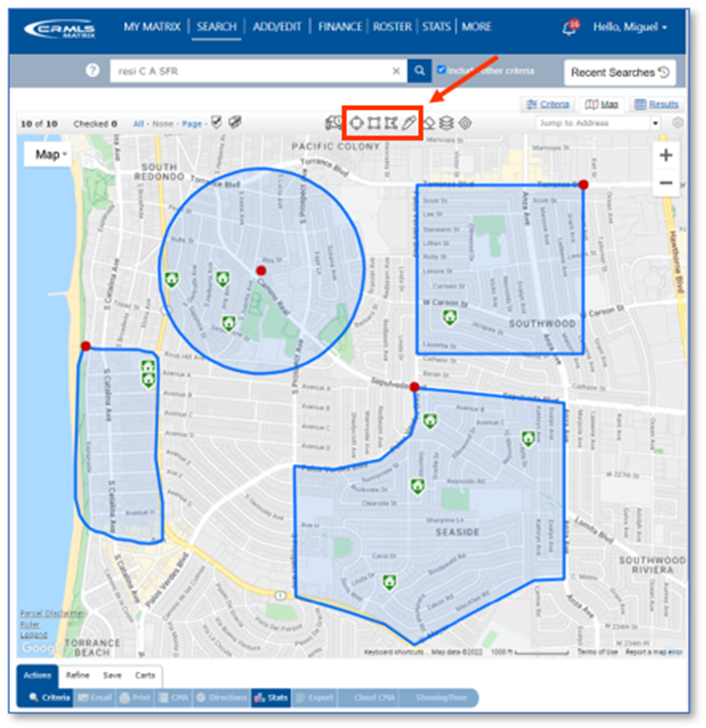
Visit our quick reference guide for step-by-step setup instructions.
Paragon
Member Experience Tip of the Month: Map Searching Drawing Tools
Use your Map Search Drawing Tools in Paragon for more of a precision search.
To use Map Search: Start with Search > enter Criteria > Click Mapping to start Map Search > Choose Drawing tool,
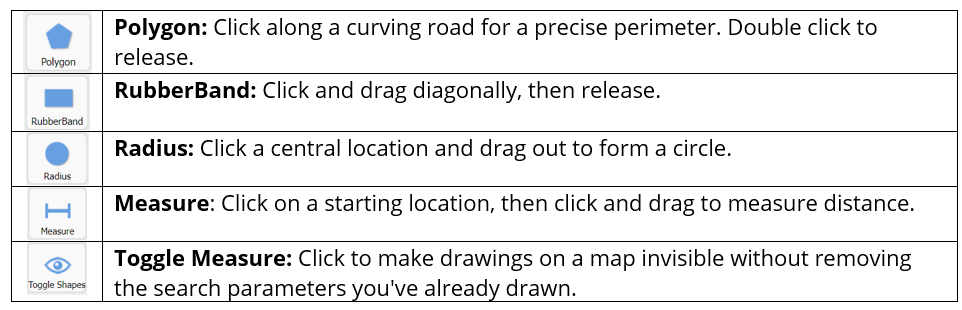
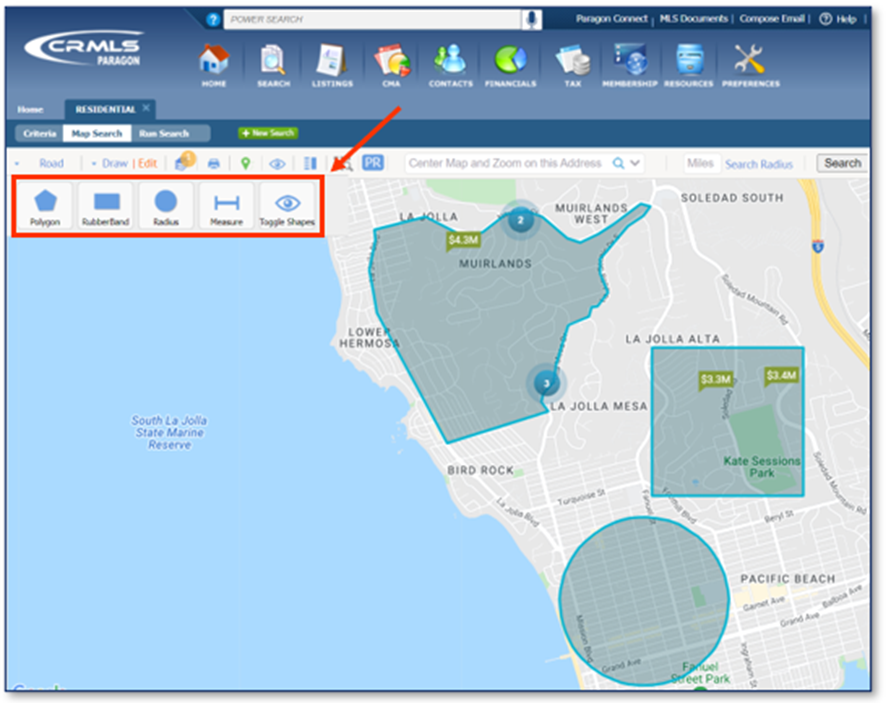
How to work with listing cancellation restrictions in Paragon
As of May 25, 2021, a rule restricts cancelling a listing to Office Managers and Brokers only. Find instructions to cancel a listing in our Knowledgebase.
You can also use the Assume Identity feature to accomplish this. Brokers can designate office admin or staff to assume identity. Assume Identity is a way for you as an agent or broker to allow a licensed or unlicensed assistant to log into CRMLS Paragon under their own unique login and then “Assume the Identity” of the agent or broker they are working for.
Under your login, only you can manipulate your listings. When your assistant logs into Paragon and assumes your identity, there will be a “paper trail” that shows the assistant is logged in under their unique username and password. The “paper trail” will show that, with your permission, the assistant has assumed your identity and made changes to your listings.
Brokers/agents/assistants must belong to the same office and Association/Board of REALTORS® to assume IDs. View our step-by-step guide to give permission to Assume your Identity.
Here is a guide to issues that have been recently resolved and are currently in progress:
- IN PROGRESS: We’re working to ensure Coming Soon to Active shows as New (with vendor).
- IN PROGRESS: Addition of a Change Type for Coming Soon so that it can have its own category on Hotsheets and MarketWatch (with vendor).
- IN PROGRESS: Cleanup of City List (being finalized).
Visit your dedicated Paragon Upgrade Resources Center for information.