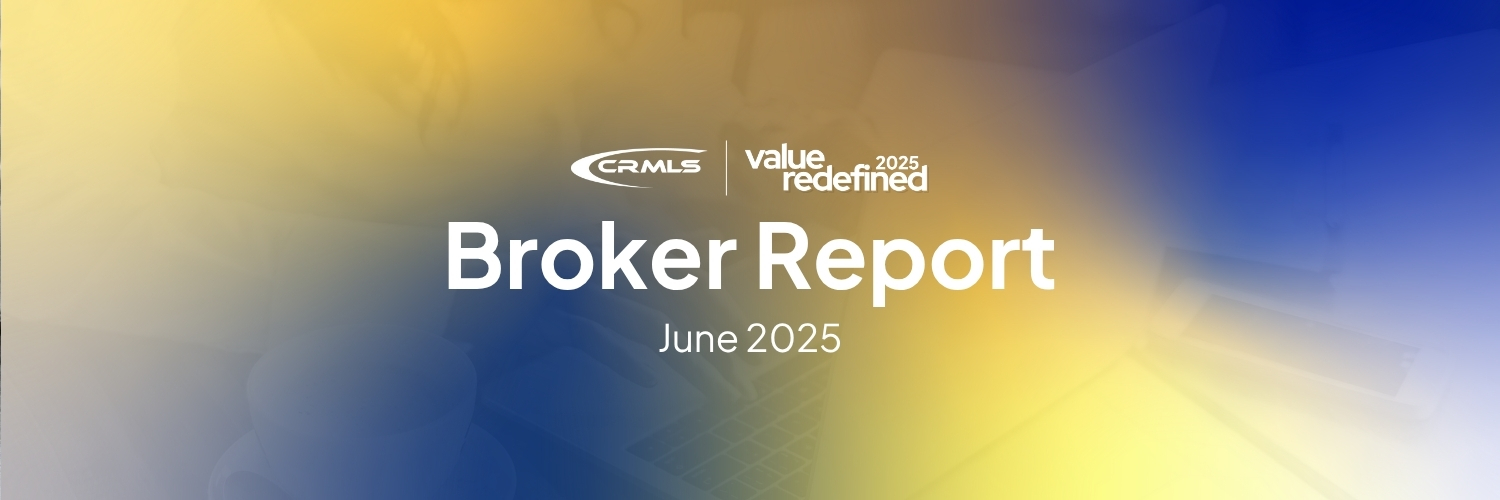Recently, we introduced you to the CRMLS Customer Care Department (CCD) with a blog post outlining some common FAQs. That post included five of the top 10 most frequently asked questions CRMLS Customer Care representatives receive. (Click here for part one.) Here are the other five:
6. How do I add an open house to a listing?
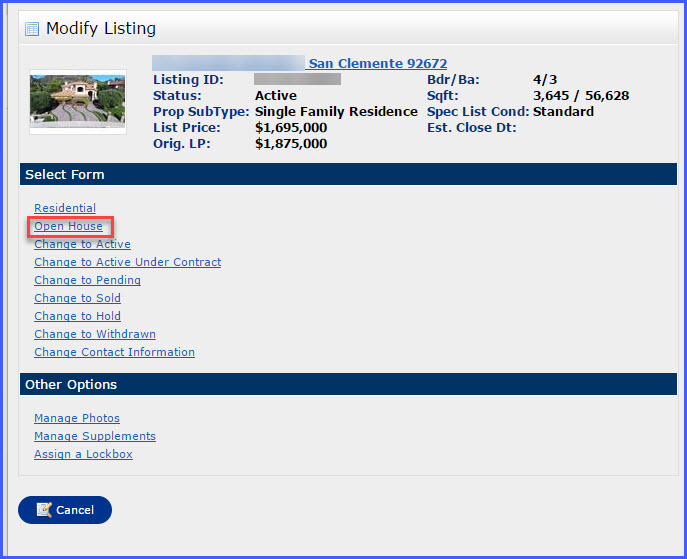
See a guide to adding and modifying open houses here.
The guide’s steps are as follows: After logging into Matrix, click on the Add/Edit tab. Under the Quick Modify drop-down menu, select the listing to which you want to add an open house. (You can also type the MLS # in the MLS # field and click Edit.) On the Modify Listing screen, click Open House. Enter the Date, Time, and other fields as desired. Click Submit Listing to complete your entry.
7. How do I retrieve a forgotten password?

On the Matrix login screen, scroll down until you see the links labeled Change Password and Forgot Password. If you know your password and would like to change it, click Change Password. The system will prompt you to enter your old password and your SAFEMLS User ID. If you don’t know your password, click Forgot Password and enter your SAFEMLS User ID. Follow the steps from there to reset your password.
If all else fails and you still can’t reset your password, contact CRMLS Customer Care to verify your identity and have CRMLS reset it for you.
8. How do I update the status of a listing?
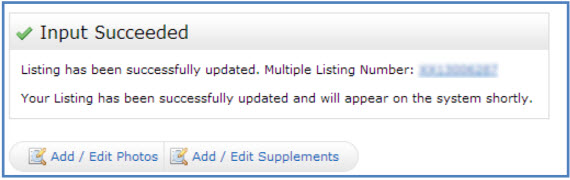
See a general guide on modifying listings in Matrix here.
The steps you take will depend upon which status the listing is being changed to.
The first steps will be the same: After logging into Matrix, click the Add/Edit tab. In the Quick Modify drop-down menu, select the listing you want to update. (You can also type the MLS# in the MLS# field and click Edit.) Under the Select Form section, you will see options to change the listing status to Active, Active Under Contract, Pending, Sold, Hold, and Withdrawn.
Click the status you want. From here, you will see a variety of fields that you need to complete, depending on which status you selected. Fill out as many fields as possible. Required fields are highlighted in yellow. When you are done entering required fields, click Submit Listing.
Note: Only an office manager or broker has the option to view or cancel a listing.
9. How do I update the price of a listing?

See a general guide on modifying listings in Matrix here.
The steps are as follows: After logging into Matrix, click the Add/Edit tab. In the Quick Modify drop-down menu, select the listing you want to update. (You can also type the MLS# in the MLS# field and click Edit.)
On the Modify Listing screen, under the Select Form section, click Residential. From here, you can update relevant information, including the price. The listing’s price will appear under the Basics tab, inside the Listing Information section, in the List Price field.
10. How do I edit a previously created automatic email?
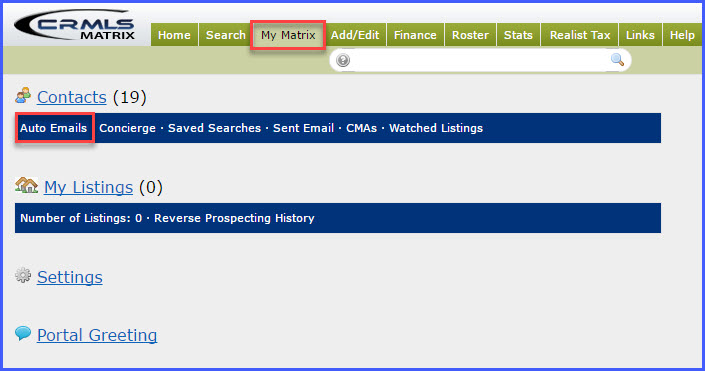
See this guide on activating auto emails for screenshots of what steps to take.
After logging into Matrix, click the My Matrix tab, then the Auto Emails link. Locate the auto email you want to edit. Click the triangle next to the auto email to display options. (If you have a large number of auto emails, you can make your search easier by filtering them with the Choose a filter drop-down menu.) Click Criteria to update your Saved Search criteria. Review and modify the search criteria used to generate the auto email; when finished, click Save.
Verify that the Contact selected in the drop-down list is correct, as well as the CC: field. If desired, check the box to BCC me a copy of all emails. Then, edit the email Subject and Message if desired, and click on Enabled to enable the auto email. Click Save to complete.
(Note: if your auto email returns more than 250 listings, the email will be disabled. To re-enable, narrow your search criteria and re-activate the auto email. If necessary, you can set up multiple saved searches for a single client.)
Conclusion
We hope you found these guides helpful. CRMLS Customer Care representatives are on call to help you from 8:30 am to 9 pm Monday through Friday, and from 10 am to 3 pm on weekends. If you couldn’t find the answer to your question here, you’re always welcome to visit our support page or give us a call at 800-925-1525. Thanks for reading!