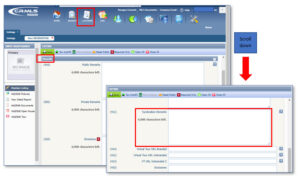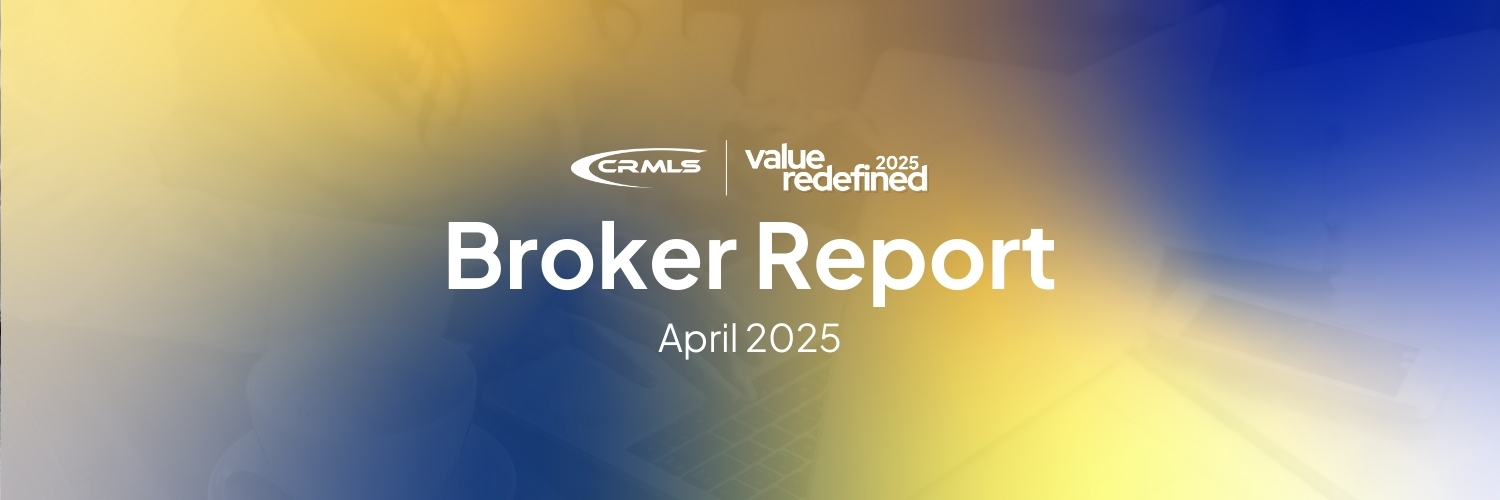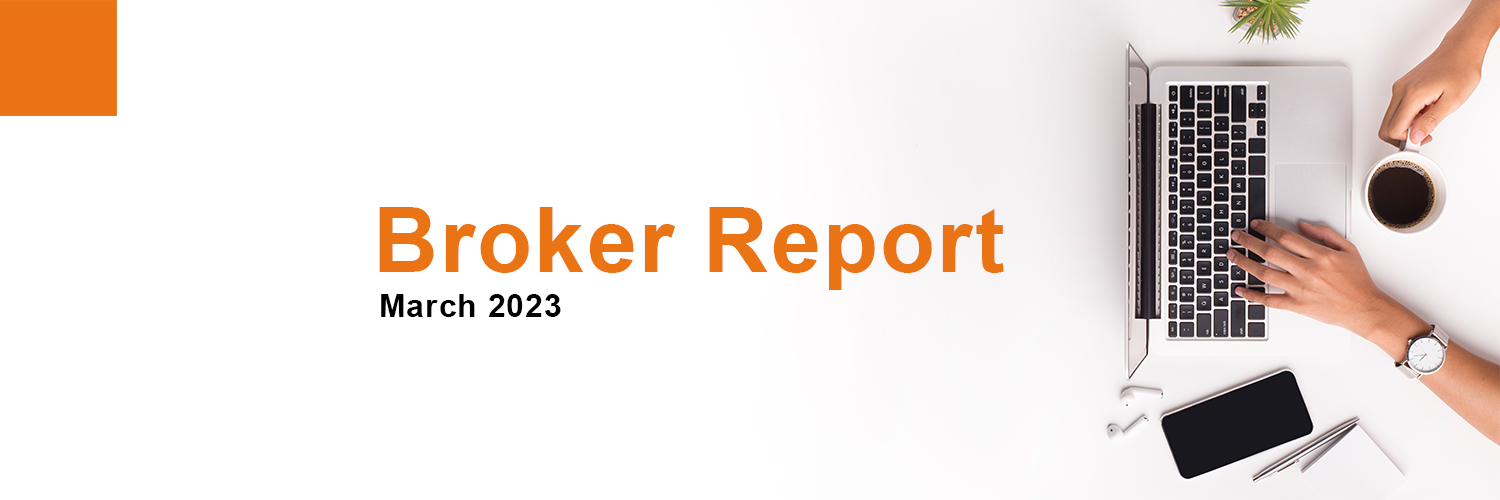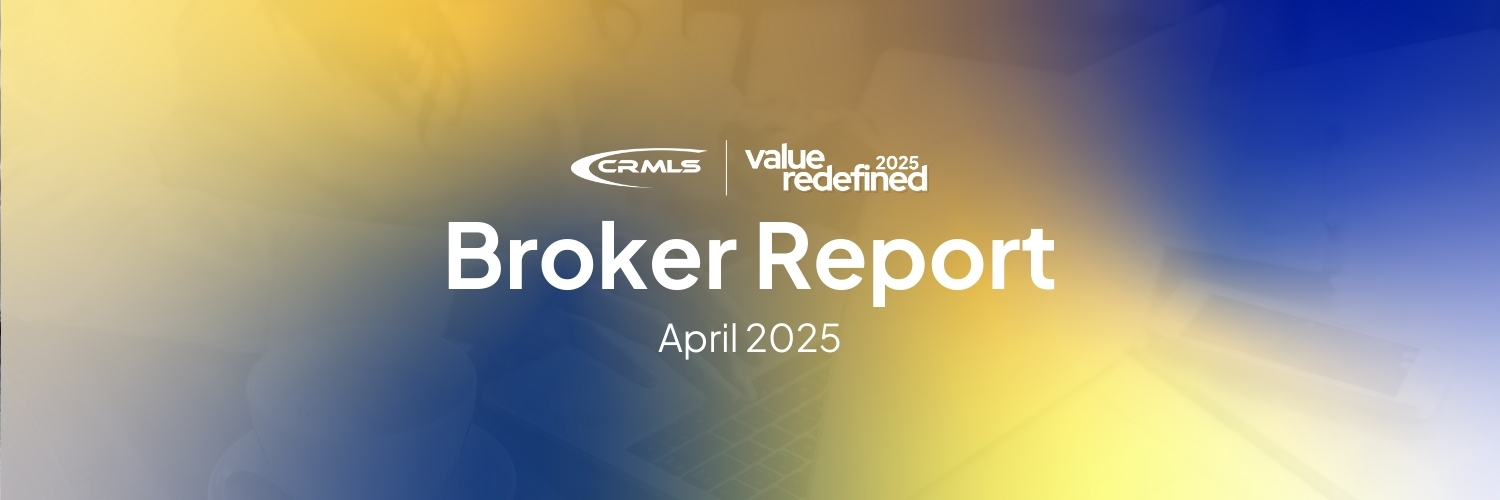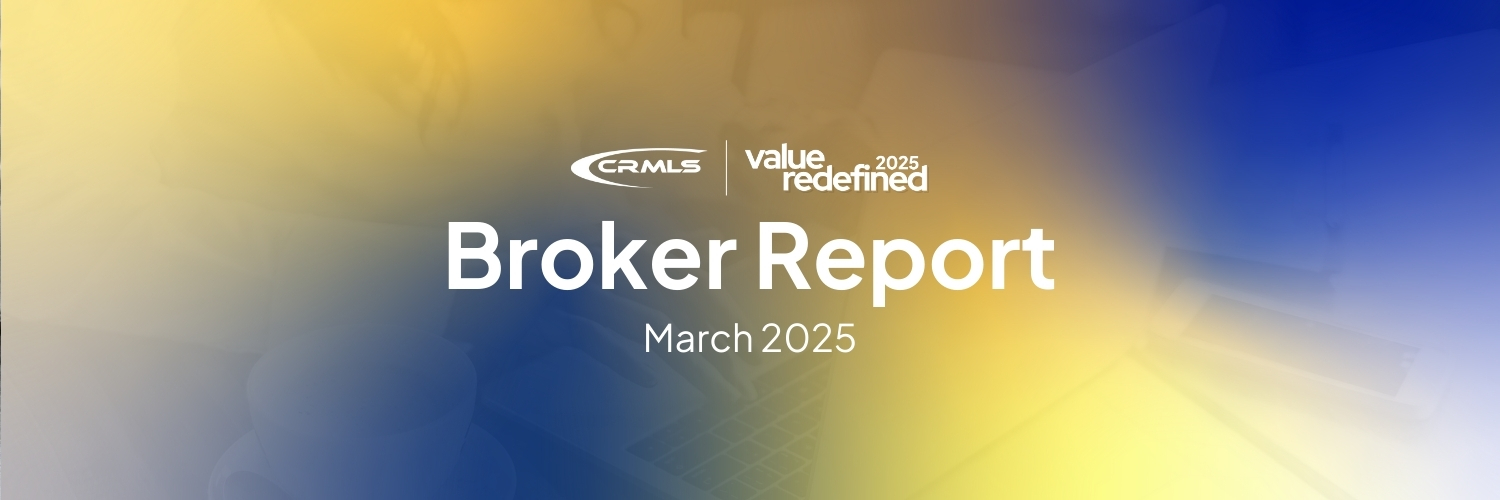Turn Your Website Visitors into New Clients
Educate Them About DPAs
How many visitors to your website are potential clients who don’t yet have a down payment, or think they’ll need a bigger one?
Real estate agents and brokers across the country are adding Down Payment Resource (DPR) to their IDX websites to simultaneously connect more homebuyers with important financial resources and grow the brokerage pipeline. DPR is provided to you as a CRMLS core product at no additional cost.
Down Payment Resource’s IDX Feature can be a powerful lead-generating tool for your website, plus it’s easy -to -use and quick to set up. DPR provides graphics and instructions for your IDX vendor to add to eligible listings on your site.
Join us for a no-cost broker preview webinar to learn about using this feature to drive connection with consumers as they learn about the down payment assistance programs (DPAs) available to them.
CRMLS Broker Preview: Down Payment Resource for Brokers & Managers
Wednesday, April 12 @ 11:00 AM PT
Note: This event is for brokers & managers only. Please do not share.
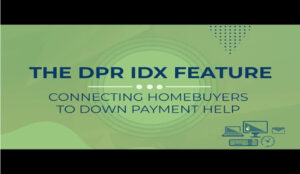
Set Up Your Leads For Nestfully
Set up for success today! Nestfully can automatically send you buyer and seller leads
Nestfully is almost here! In case you missed the previous emails, Nestfully is the new consumer-facing platform that better connects clients with brokers in ways that other consumer portals never could. One of the features we’re most excited to share with our brokerage community is that Nestfully will automatically send you leads from clients, ensuring you get every possible business opportunity delivered right to your inbox – and at no charge to you.
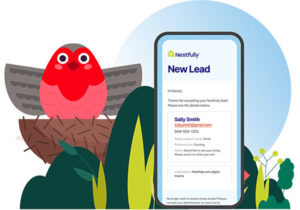
There are some steps you must take to start collecting your leads.
Two types of leads are captured from the Nestfully portal — buyer leads and seller leads.
BUYER LEADS – As a broker, you can choose how you want to route buyer leads.
- Route them directly to the listing agent. Encourage your agents to whitelist leads@nestfully.com to receive these emails. These will be routed to the email address in the “Member Email” field in the listing agent’s MLS platform. OR;
- Route leads to your brokerage’s CRM. Click here to fill out the request form.
SELLER LEADS – These will be routed to the email address in the “Office Email” field in your MLS platform.
Please note – If the “Office Email” field is blank, Nestfully will be unable to send your leads. To update or add an email address to the “Office Email” field, please contact your AOR directly. If you have more than one MLS platform, please let your AOR know.
Thank you for helping us make Nestfully run smoothly!
Important Broker Resources
Brokers and managers can jump ahead of the wait time for MLS assistance by calling our Broker Support Line at 909-859-2043.
Please note: You must identify yourself by your broker or broker/office assistant MLS ID, as not all user classes have access to this service. For a list of MLS user classes that can access the Broker Helpline, see the last column of our user class documents below.
Compliance Topics
It can be confusing to know which Property Type or Sub-Type is correct when it comes to mobile and manufactured homes. We have a new resource on our website to provide guidance on how to make sure your MLS entry is correct, as well as other issues related to these types of properties. Follow these links to be directed to the Manufactured Homes FAQ.
Stay in the know by attending the General Sessions!
Enhancements & Products
Flexmls
Member Experience Tip of the Month: Utilizing the Syndication Remarks
Did you know Syndication Remarks may contain information intended specifically for the consumers? This includes contact info and other non-confidential information, and you can use these in place of the Property Remarks for syndicated consumer websites. If the Syndication field is left blank, syndication websites will continue to only receive the text you placed in the Public Remarks field.
View the step-by-step guide on how to add Syndication Remarks.
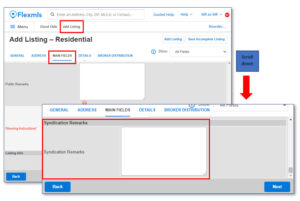
Matrix
Member Experience Tip of the Month: Utilizing the Syndication Remarks
Did you know Syndication Remarks may contain information intended specifically for the consumers? This includes contact info and other non-confidential information, and you can use these in place of the Property Remarks for syndicated consumer websites. If the Syndication field is left blank, syndication websites will continue to only receive the text you placed in the Public Remarks field.
View the step-by-step guide on how to add Syndication Remarks.
Tip: Copy Public Remarks Listing Description and Paste into Syndication Remarks field, then add additional allowed information to syndicate to consumer sites.
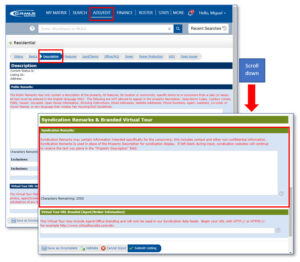
Paragon
Member Experience Tip of the Month: Utilizing the Syndication Remarks
Did you know Syndication Remarks may contain information intended specifically for the consumers? This includes contact info and other non-confidential information, and you can use these in place of the Property Remarks for syndicated consumer websites. If the Syndication field is left blank, syndication websites will continue to only receive the text you placed in the Public Remarks field.
View the step-by-step guide on how to add Syndication Remarks.
Tip: Copy Public Remarks Listing Description and Paste into Syndication Remarks field, then add additional allowed information to syndicate to consumer sites.