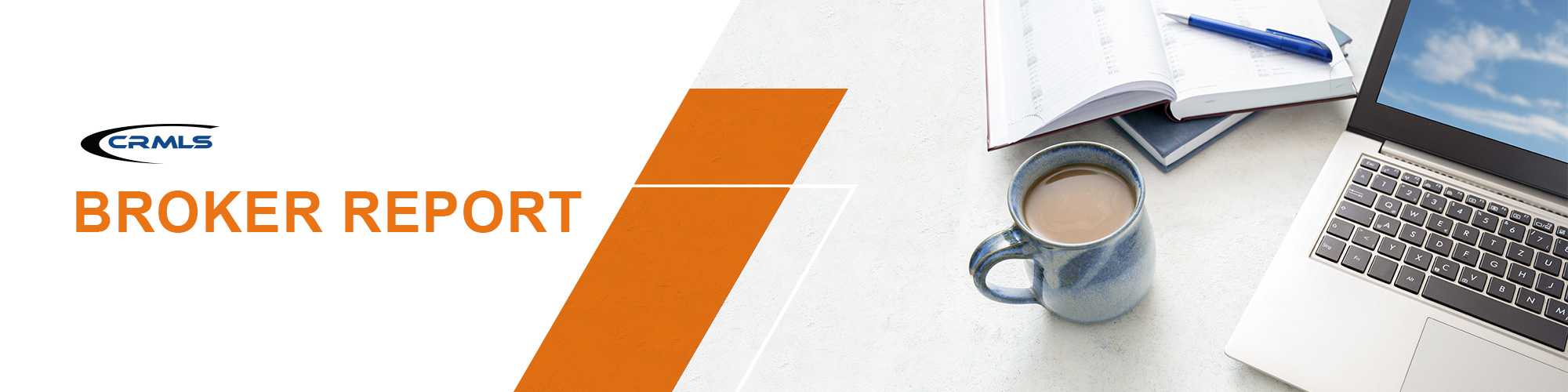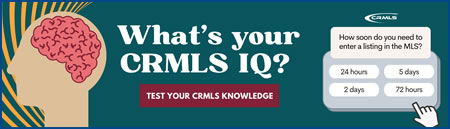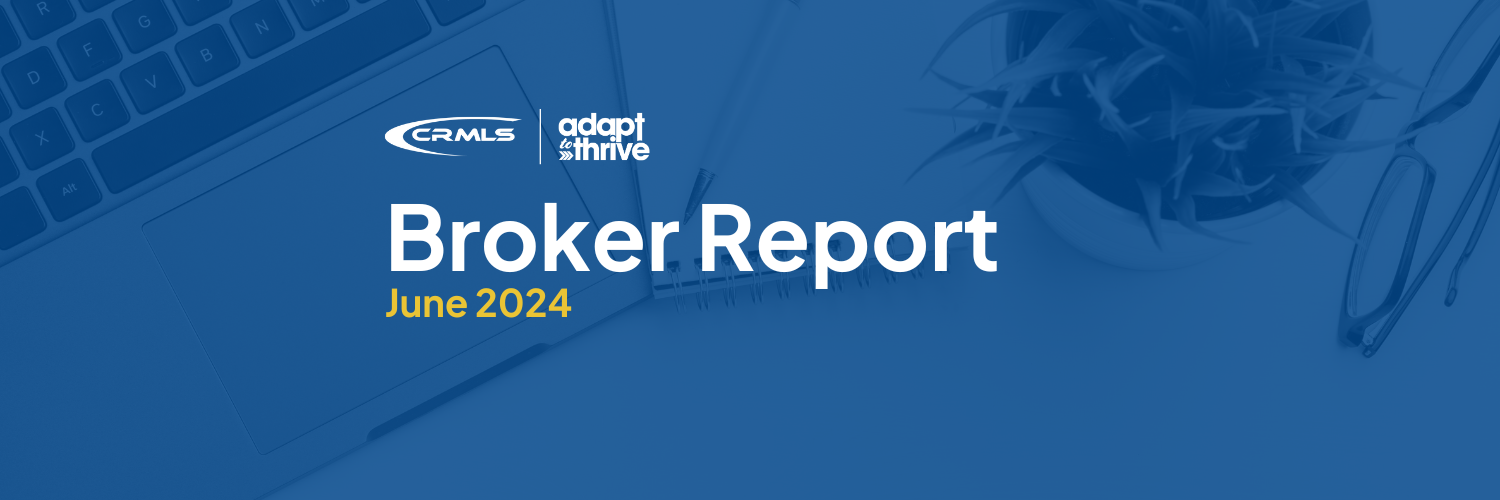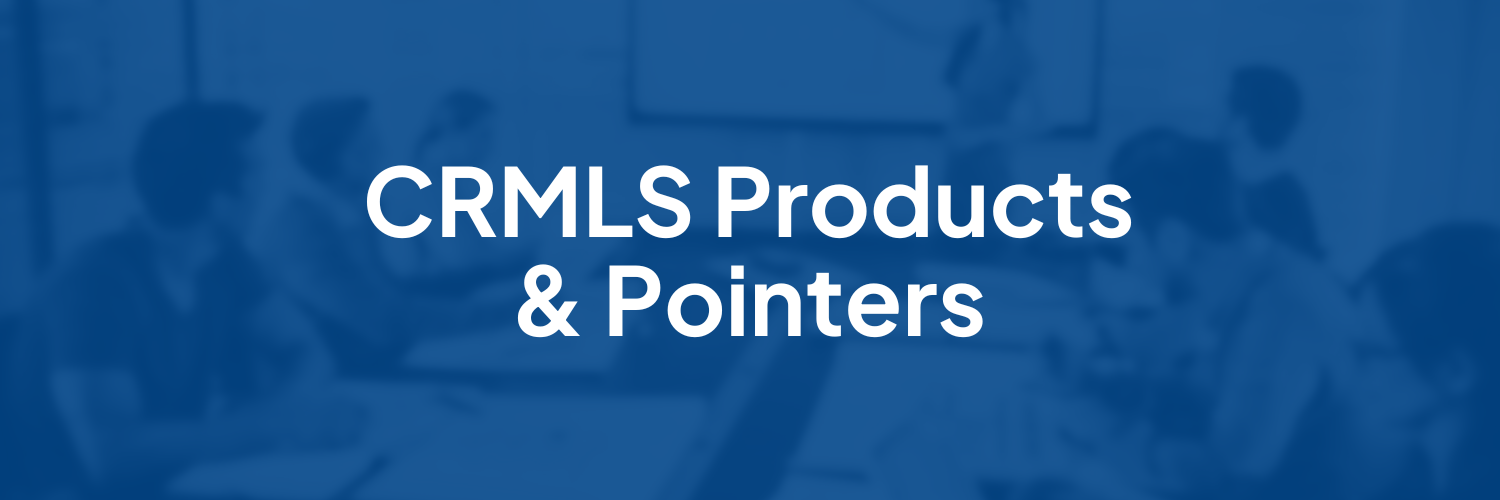Volume 2022 Edition 7
Welcome to your Broker Report. CRMLS is broker-driven. We work to keep our brokers as informed and up-to-speed as possible.
REdistribute is a new collaborative venture from CRMLS and Bright MLS
Making sure brokerages are compensated at market value for their data
CRMLS is thrilled to announce our launch of REdistribute, a collaborative venture with Bright MLS that will aggregate and distribute MLS data while ensuring that participating brokers are compensated at fair market value for the data they bring.
REdistribute aims to rebalance the current industry norm: third parties using MLS data to their profit without returning any of that value to the brokers and agents who supplied that information.
Through this venture, CRMLS and Bright MLS are putting a “stake in the ground” to ensure brokerages are fairly compensated for the data they provide and to create a more open and transparent marketplace for everyone.
This is truly a turning point for our industry.
Read our press release for more details on this launch and the future of REdistribute.
Visit our webpage for additional information, including FAQs.
Share the CRMLS Compliance Quiz with your office
We recently launched a new CRMLS Compliance Quiz:
The quiz is short, optional, and anonymous. It will be helpful in educating agents about common rules violations, saving you time, money, and stress. We encourage you to share it with your office. We want them to learn common rules and pitfalls here, not through a violation notice.
Important Broker Resources
Brokers and managers can jump ahead of the wait time for MLS assistance by calling our Broker Support Line at 909-859-2043.
Please note, you must identify yourself by your broker or broker/office assistant MLS ID, as not all user classes have access to this service. For a list of MLS user classes that can access the Broker Helpline, see the last column of our User Classes document.
Compliance Corner
Enhancement & Product Corner
- The MLS-Touch mobile app has been rolling out enhancements in phases since June. Click here to view the full list of features for this enhancement Follow these steps to update your office information that is displayed on the MLS-Touch app.
Flexmls
- Available to agents for the first time through Realist®, Premium Flood Maps go beyond FEMA flood determination data to provide a comprehensive analysis of a property’s true flood risk. Premium Flood Maps are now available for purchase.
Share Listings via Text Message on Flexmls Desktop
In this fast-moving real estate market, it is crucial to have the means to communicate with your buyers fast and easily. Available now, you can share single or multiple listings from Flexmls Desktop to homebuyers via text message. View our step-by-step guide to learn more.
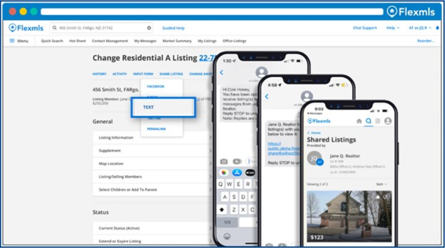
A new rental screening tool starts right from your listing: at no cost to agents and brokers
RentSpree is a secure and reliable tool for navigating the booming rental market – and now, CRMLS users can access RentSpree’s screening tool to streamline the process.
Now when you input a rental or lease listing, you can opt into RentSpree’s application screening. You’ll receive a unique RentSpree ApplyLink™ in your email and on your rental listing, in all agent residential lease reports, and in client notifications.
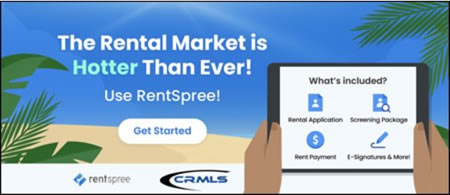
Potential applicants can use this link to access the RentSpree online screening, which includes an application, credit report, background check, and access to info on eviction-related proceedings- all at no extra cost to you (however, your client will be required to pay a $38 application fee).
Be sure to check out our knowledgebase for more about the RentSpree ApplyLink™, and click here to start using the RentSpree screening process today.
Member Experience Tip of the Month: Flex has 4 easy ways to share a listing
Emailing a listing can sometimes be too long of a setup process, so Flex MLS has made it easy when you simply want to share a listing.
Generate a Search > Select a Listing(s) > Click “Share” > Under “Listings to Share”, select: “Current” or “Selected” > Choose from the following:
- Facebook: will allow you to log into your account and post Listing(s).
- Email: will generate an email to your defaulted email with a URL link.
- Twitter: will allow you to log into your account and post Listing(s).
- Permalink: will generate a shareable URL link that can be copied and pasted.
*Disclaimer: If you are not the Listing Agent and you want to share a listing to the public, you must first get written consent from the Listing Agent. In compliance with the CRMLS Rule 12.8 Advertising of Listing Filed With the MLS.
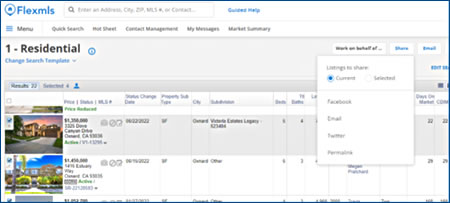
Matrix
- Premium Flood Maps are now available for purchase. Available to agents for the first time through Realist®, Premium Flood Maps go beyond FEMA flood determination data to provide a comprehensive analysis of a property’s true flood risk.
OneHome Agent Branding using MLS-Touch
Agents using MLS-Touch and its popular agent branding feature (Brand & Share) will now see their branding extended to the OneHome client portal. Set brand details once and it populates to MLS-Touch’s agent-branded app and now to the OneHome client portal as well! This new feature allows agents to customize the homebuyer experience in OneHome, prominently displaying their logo and brand colors throughout.
Review our quick reference guide for step-by-step instructions. Follow these steps to update your office information that is displayed on the MLS-Touch app.
A new rental screening tool starts right from your listing: at no cost to agents and brokers
RentSpree is a secure and reliable tool for navigating the booming rental market – and now, CRMLS users can access RentSpree’s screening tool to streamline the process.
Now when you input a rental or lease listing, you can opt-in to RentSpree’s application screening. You’ll receive a unique RentSpree ApplyLink™ in your email and on your rental listing in the 360 Property View, Agent Full, and Agent 1 line displays, and in the OneHome Client Portal.
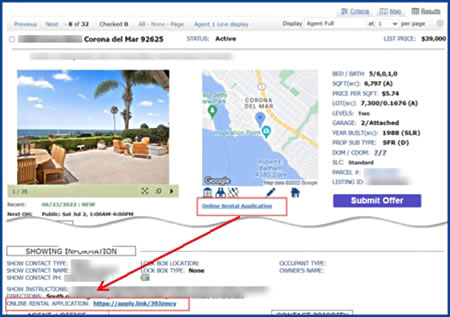
Potential applicants can use this link to access the RentSpree online screening, which includes an application, credit report, background check, and access to info on eviction-related proceedings – all at no extra cost to you (however, your client will be required to pay a $38 application fee).
Be sure to check out our knowledgebase for more about the RentSpree ApplyLink™, and click here to start using the RentSpree screening process today.
Member Experience Tip of the Month: Receive Auto Emails first and filter approved listing(s) for client
Review new/updated listing(s) before Matrix auto emails to your client by using Concierge!
To set up an Auto email for the Agent approval process, you must enable an Auto email to Concierge mode. Here is a quick step-by-step:
Generate search for Client > Click “Save” > Click “New Auto Email” > Add/Select, Contact > Type Subject > Scroll down to Settings > Check box “Enable Concierge mode” > Click “Save; Go to Approvals.”
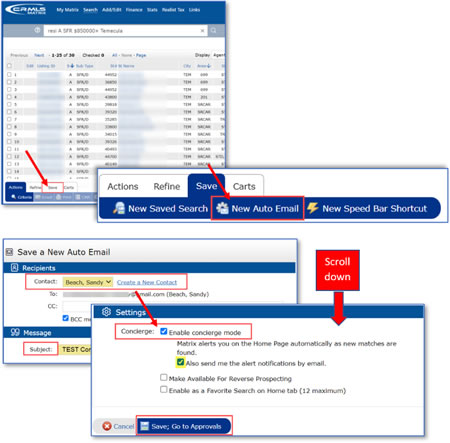
View our quick reference guide: How to Setup a Concierge Enable Auto Email.
Paragon
- Review the broker-specific enhancement that is coming to Paragon on August 3. This enhancement addresses the NAR (National Association of Realtors) mandated Broker Attribution.
- The MLS-Touch mobile app has been rolling out enhancements in phases since June. Click here to view the full list of features for this enhancement. Follow these steps to update your office information that is displayed on the MLS-Touch app.
- CRMLS Paragon has a reciprocal access link to the Omni MLS (the MLS in Mexico). Think of reciprocal access as “guest access” into another MLS system. Omni MLS is available in both English and Spanish. With this new addition, Paragon users like you can access real estate listings in Mexico’s marketplace, and CRMLS listings will be visible to a larger international audience of potential buyers. For more details, click here to read the press release. You can find the link in Paragon as shown below.
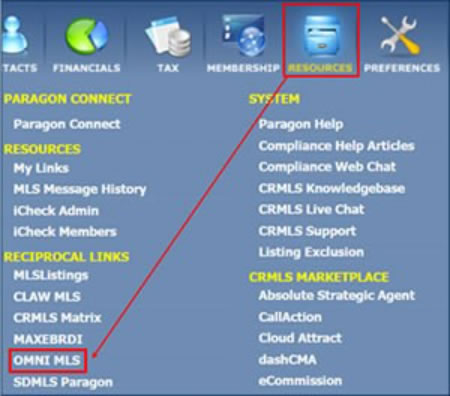
A new rental screening tool starts right from your listing: at no cost to agents and brokers
RentSpree is a secure and reliable tool for navigating the booming rental market – and now, CRMLS users can access RentSpree’s screening tool to streamline the process.
Now when you input a rental or lease listing, you can opt-in to RentSpree’s application screening. You’ll receive a unique RentSpree ApplyLink™ in your email and on your rental listing in Agent Preferred 1, Agent Preferred 2, All Fields Detail reports, and in the Collaboration Center.
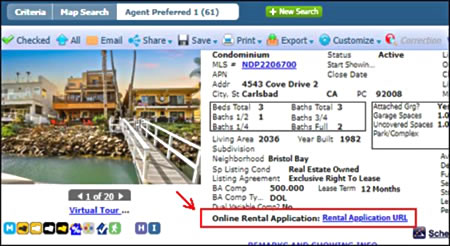
Potential applicants can use this link to access the RentSpree online screening, which includes an application, credit report, background check, and access to info on eviction-related proceedings – all at no extra cost to you (however, your client will be required to pay a $38 application fee).
Be sure to check out our knowledgebase for more about the RentSpree ApplyLink™, and click here to start using the RentSpree screening process today.
Member Experience Tip of the Month: Set up your Collab Center Preferences, it’s easy!
Before you deliver listings to your client, set up your Collab Center Preferences. The Collab Center is where you configure how you deliver listings to your client and what they see.
Here is how to get started:
Paragon Home Page > Click “Preferences” > Click “Collab Center Preferences Wizard” > Click “Start” > Follow the Preferences Wizard through the 7-step setup.
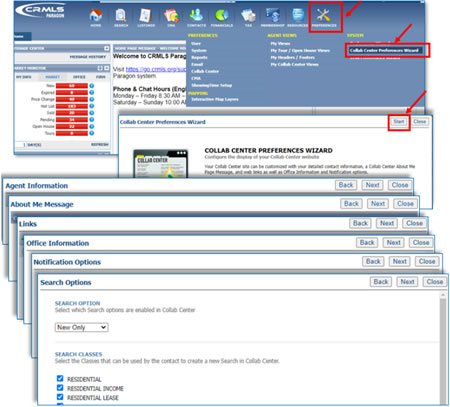
View our quick reference guide: Collab Center Preferences.
How to work with listing cancellation restrictions in Paragon
As of May 25, 2021, a rule restricts canceling a listing to Office Managers and Brokers only. Find instructions to cancel a listing in our Knowledgebase.
You can also use the Assume Identity feature to accomplish this. Brokers can designate office admin or staff to assume identity. Assume Identity is a way for you as an agent or broker to allow a licensed or unlicensed assistant to log into CRMLS Paragon under their own unique login and then “Assume the Identity” of the agent or broker they are working for.
Under your login, only you can manipulate your listings. When your assistant logs into Paragon and assumes your identity, there will be a “paper trail” that shows the assistant is logged in under their unique username and password. The “paper trail” will show that, with your permission, the assistant has assumed your identity and made changes to your listings.
Brokers/agents/assistants must belong to the same office and Association/Board of REALTORS® to assume IDs. View our step-by-step guide to give permission to Assume your Identity.
Here is a guide to issues that have been recently resolved and are currently in progress:
- IN PROGRESS: We’re working to ensure Coming Soon to Active shows as New (with vendor).
- IN PROGRESS: Addition of a Change Type for Coming Soon so that it can have its own category on Hotsheets and MarketWatch (with vendor).
- IN PROGRESS: Cleanup of City List (being finalized).
Visit your dedicated Paragon Upgrade Resources Center for information.